Add online profile to nfc business card
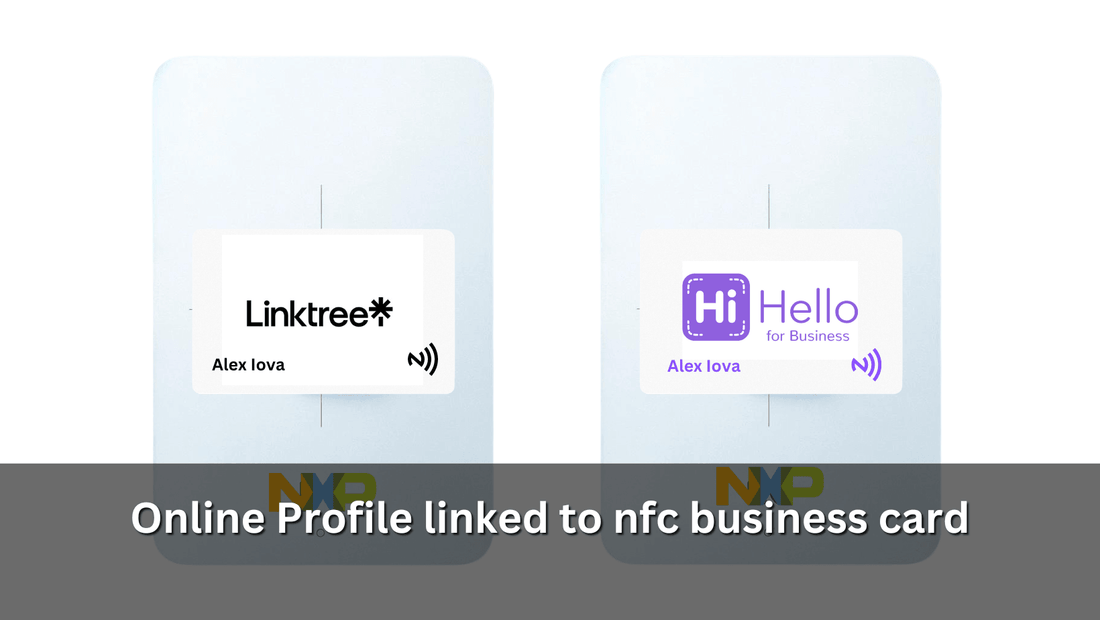
Contents
Linking Digital Profiles to NFC Business Cards
Introduction to Digital Profiles
In today's digital age, platforms like Linktree and HiHello have revolutionized the way individuals and businesses manage their online presence. These digital profile platforms allow users to consolidate multiple links to their various online profiles, websites, and content into one streamlined URL. This singular link can then be shared easily across social media bios, messages, and other digital platforms, providing a convenient access point to a comprehensive online identity or brand.
However, while these services excel in the digital realm, there's a noticeable gap when it comes to translating this convenience into real-world, professional networking scenarios. Traditional interactions often rely on the exchange of physical business cards, a practice that doesn't naturally accommodate the sharing of a digital profile's wealth of links. This disconnect presents a challenge for professionals seeking to blend their online and offline networking efforts seamlessly. It highlights the need for a solution that can bridge the digital divide, making it just as easy to share a rich, online profile in person as it is across the web.
Bridging Digital and Physical Networking with NFC Business Cards
NFC (Near Field Communication) business cards offer an innovative solution to the challenge of sharing digital profiles in face-to-face interactions. By embedding a digital profile URL, such as those from Linktree or HiHello, directly into an NFC tag or a business card, professionals can now make their comprehensive online presence instantly accessible with just a tap. This seamless integration of digital and physical networking means that, during in-person meetings, a simple gesture of tapping the NFC business card against a smartphone opens up a wealth of digital information to the recipient. This method simplifies networking by eliminating the need for manual entry of URLs or searching for profiles across various platforms. It ensures that connections made in real-life meetings are as rich and informative as those made online, effectively bridging the gap between digital convenience and the personal touch of traditional networking.
Step-by-Step Guide to Encoding Your Digital Profile onto NFC Cards
Getting Your Profile URL
To link your online profile to the actual NFC card, start by obtaining the URL of your Linktree or Hihello profile. This can easily be done from your profile page, accessible both from a mobile device and a computer, as illustrated below.
Get the URL from your mobile phone(Linktree):


Get the URL from your mobile phone(Hihello):
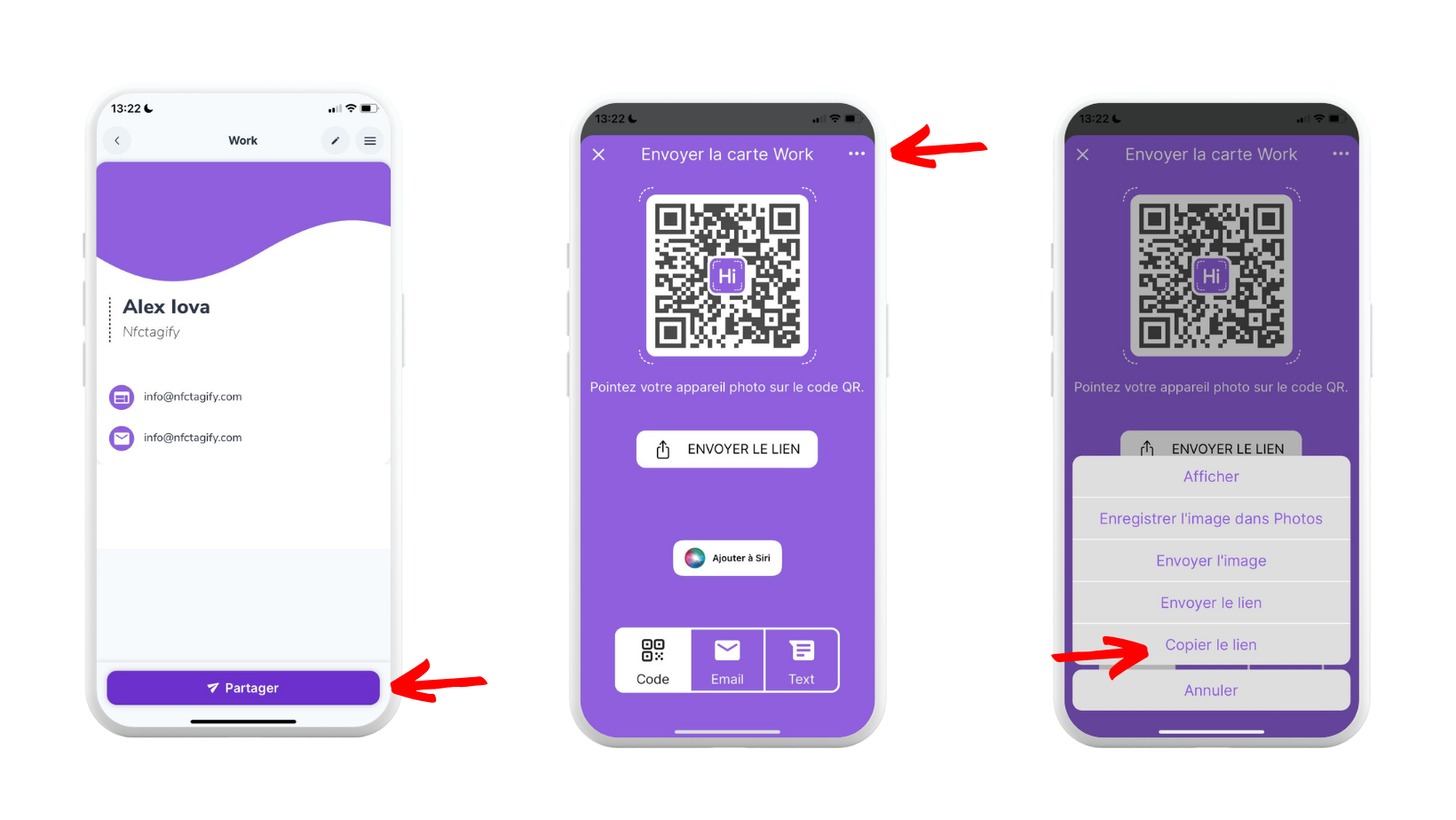

Encoding with an Android Device
1. Launch the TagWriter App: Begin by opening the TagWriter app on your smartphone.
2. Initiate the Writing Process: In the app, select the 'Write tags' option to begin encoding.
3. Add a Dataset: Choose 'New dataset' to enter new information onto the tag.
 4. Choose the Type of Entry: Select 'Link' as the type of data you want to encode.
4. Choose the Type of Entry: Select 'Link' as the type of data you want to encode.
5. Enter URL Details: Now, input your URL in the provided field.
6. Ready to Write: Press the 'Save & Write' button to start the encoding process.
 7. Confirm and write: press on write button
7. Confirm and write: press on write button
8. Position the Tag: Place the NFC tag near the center of your phone's backside, where the NFC reader is usually located. After successful writing, you should hear a beep sound and feel a vibration, indicating the process is complete.
9. Verification: After encoding the card, a message stating "Writing is Successful" will appear on the screen. Confirm the completion of the process by selecting 'Done'.

Encoding with an iPhone
1. Launch the NFC Tools App: Start by opening the 'NFC Tools' app on your device.
2. Initiate the Writing Process: Tap on the 'Write' option.
3. Add a Record: Select 'Add a record' to input new data.
 4. Choose Record Type: Click on 'URL/URI' as the record type.
4. Choose Record Type: Click on 'URL/URI' as the record type.
5. Enter URL Details: Now, input your URL in the provided field.
6. Confirm the URL: After adding your URL, click 'OK' to confirm.

7. Ready to Write: Press the 'Write' button to begin encoding.
8. Scan the Tag/Card: Hold your NFC tag or card near the top of your iPhone to scan

Best Spots for NFC Taps
As demonstrated in the accompanying screenshots, sharing your Linktree and Hihello details is seamless: iPhone users need to tap the top of their phone, while Android users tap the back in the middle. This fusion of Linktree and NFC technology is the pinnacle of modern networking, transforming every interaction into an opportunity to share your digital world with just one tap.

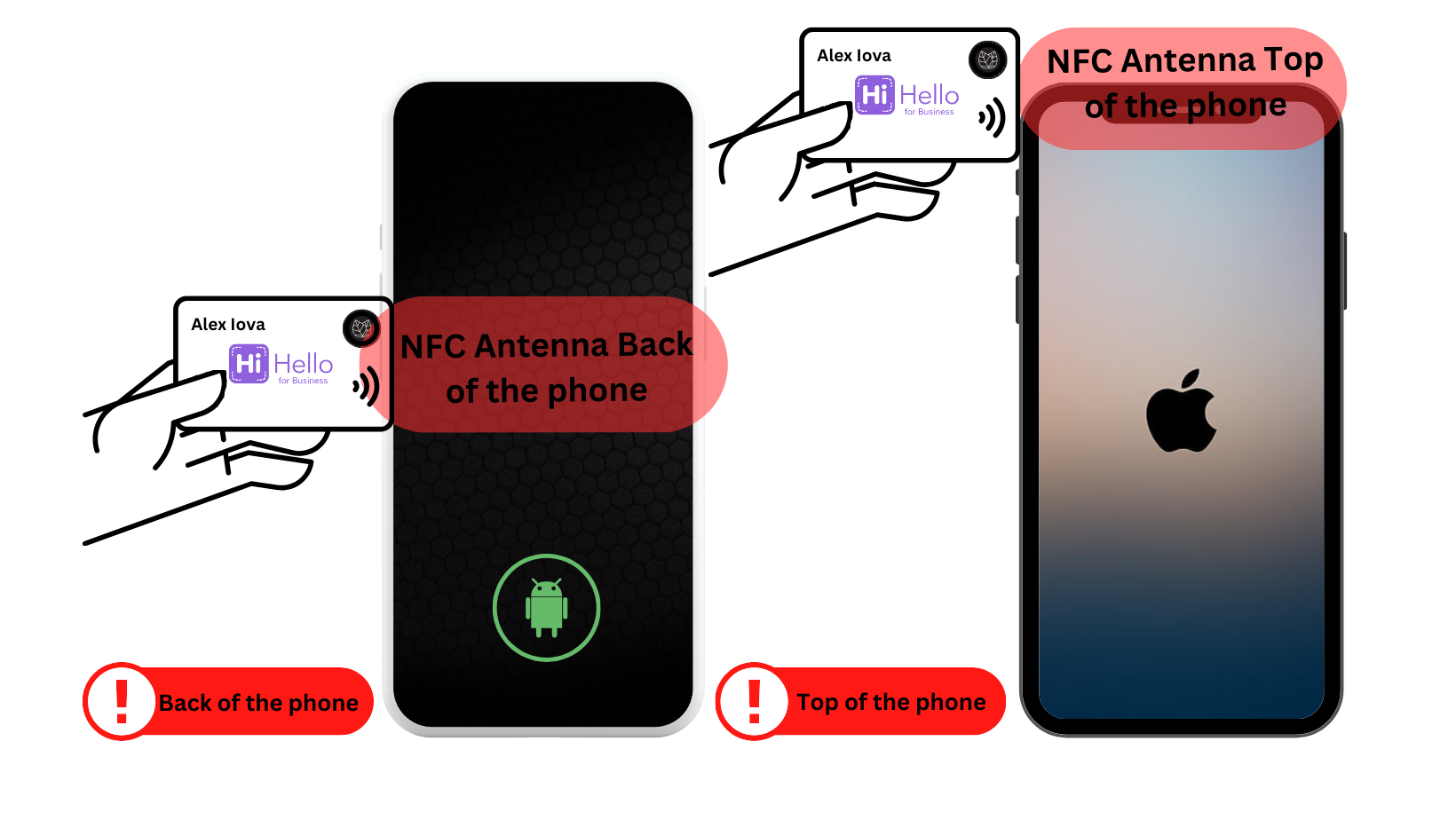
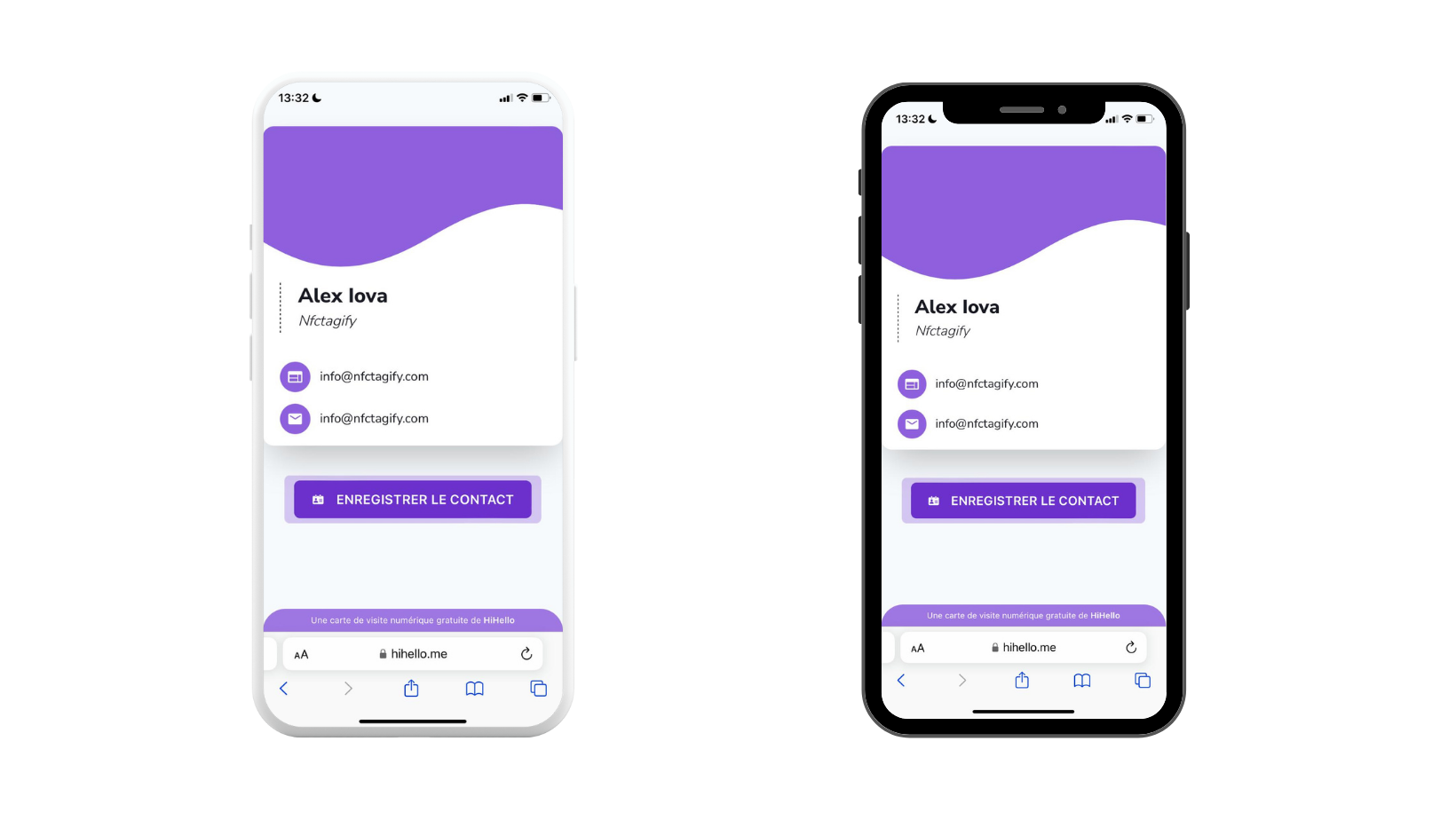
We at NFC Tagify provide all sort of NFC Solutions or you may contact us: Tel. 01600800080, Email: info@nfctagify.com










