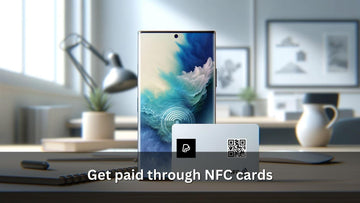Effortless Connectivity: Using NFC Tags to Simplify Wi-Fi Access

Contents
- 1- What is NFC and its Growing Role in Daily Life
- 2- How NFC Enhances Wi-Fi Connectivity
- 3- Connecting to Wi-Fi with NFC on Android Devices
- 4- Connecting to Wi-Fi with NFC on Apple Devices: A QR Code Alternative
- 5- Universal Wi-Fi Access: NFC and QR Code Integration on a Single Item
- 6- Conclusion: The Future of Effortless Wi-Fi Connectivity
What is NFC and its Growing Role in Daily Life
Near Field Communication (NFC) is rapidly becoming an integral part of our daily routines, revolutionizing how we interact with technology. This innovative technology allows for wireless communication between devices over a short range, typically a few centimeters. NFC's convenience is increasingly evident in various applications – from quickly launching apps on smartphones to creating shortcuts for smart home automation. In restaurants, NFC tags are transforming into digital menus, offering diners detailed information about specific dishes with just a tap. Moreover, NFC is streamlining our connectivity needs; it's not just about pairing with Bluetooth devices anymore.
One of the most exciting advancements is the ability to seamlessly connect to Wi-Fi networks. Imagine entering a café, tapping your phone against an NFC tag, and instantly connecting to the Wi-Fi network – no more fumbling with passwords! This article delves into how NFC tags are simplifying Wi-Fi connectivity, making it more accessible and hassle-free than ever.
How NFC Enhances Wi-Fi Connectivity
Near Field Communication (NFC) is revolutionizing Wi-Fi connectivity by offering unparalleled convenience, enhanced security, and rapid connection speeds. With NFC, the hassle of manually searching for networks and entering complex passwords is eliminated. Users can simply tap their NFC-enabled device on an NFC tag and instantly connect to a Wi-Fi network. This streamlined process not only saves time but also reduces the risk of entering sensitive information on potentially unsecured interfaces.
For businesses and public spaces, NFC provides a secure and efficient way to grant Wi-Fi access, ensuring only authorized users can connect. Moreover, the speed at which NFC establishes connections is noteworthy, making it ideal for fast-paced environments where quick internet access is crucial. NFC's integration into Wi-Fi connectivity demonstrates a significant step towards a more seamless and secure digital experience.
Connecting to Wi-Fi with NFC on Android Devices
Encoding step by step:
1. Launch the TagWriter App: Begin by opening the TagWriter app on your smartphone.
2. Initiate the Writing Process: In the app, select the 'Write tags' option to begin encoding.
3. Add a Dataset: Choose 'New dataset' to enter new information onto the tag.

4. Choose the Type of Entry: Select 'WiFi' as the type of data you want to encode.
5. Enter URL Details: Now, choose your network.
6. Ready to Write: Write your password, and press on 'Save & Write'.

7. Confirm and write: press on 'Write' button
8. Position the Tag: Place the NFC tag near the center of your phone's backside, where the NFC reader is usually located. After successful writing, you should hear a beep sound and feel a vibration, indicating the process is complete.
9. Confirm and overwrite: This message may appear if the card has already been encoded before. No problem, simply press 'Tap to Confirm Store', if the card is empty, you might not see this step.

10. Verification: After encoding the card, a message stating "Writing is Successful" will appear on the screen. Confirm the completion of the process by selecting 'Done'.
11. Testing: Place the NFC tag near the center of your phone's backside, where the NFC reader is usually located. You should get a meneu to connect to the WiFi, where you need to press on 'Connect'.
12. You are connected: After encoding the card, a message stating "Connecting" will appear on the screen. Confirm the completion of the process by seeing the wifi symbol at the top of the phone.

Connecting to Wi-Fi with NFC on Apple Devices: A QR Code Alternative
For iPhone users, the process of connecting to Wi-Fi using NFC differs from that of Android devices due to encoding compatibility. However, iPhones can seamlessly connect to Wi-Fi networks through scanning a QR Code. This QR Code can typically be found in the settings of your local router. It's advisable to explore your router's app or web interface, specifically in the section where you usually manage or change your router password. In recent times, it has become quite common for routers to feature a QR Code in their settings interface for easy Wi-Fi access.
Alternatively, if you don't have direct access to your router's settings or if the QR Code isn't readily available, you can use an Android device to generate the QR Code. Simply follow the steps outlined previously for Android devices to obtain the QR Code. Once you have the QR Code, an iPhone can quickly scan it to connect to the Wi-Fi network, offering a convenient and hassle-free alternative to manual network searches and password entries. This method not only simplifies the process but also adds an extra layer of convenience for iPhone users looking to connect to Wi-Fi networks.
Steps to Retrieve a QR Code for Wi-Fi Access using Android
1. Accessing Settings: Begin by sliding down from the top of your phone screen to open the control panel. Here, locate and tap on the 'Settings' icon.
2. Navigating to Connections: Within the Settings menu, find and select the 'Connections' option. This will take you to where all your connectivity options are managed.
3. Selecting Wi-Fi: In the Connections menu, tap on the 'Wi-Fi' option to view available networks and your current connections.
 4. Accessing Network Settings: Identify the Wi-Fi network you're connected to and tap on the settings symbol (often depicted as a gear icon) next to it.
4. Accessing Network Settings: Identify the Wi-Fi network you're connected to and tap on the settings symbol (often depicted as a gear icon) next to it.
5. Locating the QR Code: Scroll to the bottom of the network settings page where you'll find the QR code symbol. Tap on this to display your Wi-Fi network's QR code.
6. Saving the QR Code: Once the QR code is displayed, you can either select the option to 'Save as Image' if available or simply take a screenshot of the QR code for future use.

Universal Wi-Fi Access: NFC and QR Code Integration on a Single Item
Is it possible to cater to both iPhone and Android users with a single item for seamless Wi-Fi connectivity? Absolutely! Imagine a simple PVC card ingeniously designed to incorporate both a Wi-Fi QR Code and NFC encoding. When this QR code on card is scanned by an iPhone user, it instantly connects them to the Wi-Fi network without the need for password entry. Simultaneously, the same card can be encoded with the Wi-Fi password, allowing Android users to tap their phone onto the card for equally effortless Wi-Fi access.
But why stop at functionality? Get creative with the design of your card! We are excited to bring your unique designs to life, ensuring that your Wi-Fi access card is not only practical but also visually appealing. If you're considering a more fixed solution, explore options like PVC stickers or table talkers - perfect for cafes, restaurants, client meeting rooms, or any venue. These innovative solutions offer a stylish and efficient way to provide hassle-free Wi-Fi access to all your guests, regardless of their device.
Conclusion: The Future of Effortless Wi-Fi Connectivity
In summary, the realms of NFC and QR Code technology have converged to create a unified, user-friendly experience for both iPhone and Android users. iPhones adeptly scan QR Codes to connect to Wi-Fi networks seamlessly, bypassing the traditional method of manually entering passwords. On the other hand, Android devices leverage the simplicity of NFC, enabling users to connect to Wi-Fi by just a tap on the NFC tag.
Our innovative solution combines these two technologies into one versatile product - the NFC card. These cards are not just functional; they are customizable and available in various materials, including metal, PVC, and wood, catering to diverse aesthetic preferences and practical needs. Beyond the NFC cards, we also offer PVC stickers and table talkers, which are excellent alternatives for static locations like cafes, restaurants, or client meeting areas.
This dual-technology approach simplifies Wi-Fi connectivity and enhances user experience, regardless of the device. Our NFC cards and related products stand as testaments to our commitment to innovation and customer convenience, making the process of connecting to Wi-Fi efficient, secure, and stylish. As we continue to embrace these technologies, we are set to witness a more connected and effortlessly accessible digital world.
We at NFC Tagify provide all sort of NFC Solutions or you may contact us: Tel. 01600800080, Email: info@nfctagify.com