Where to Tap: NFC Guide
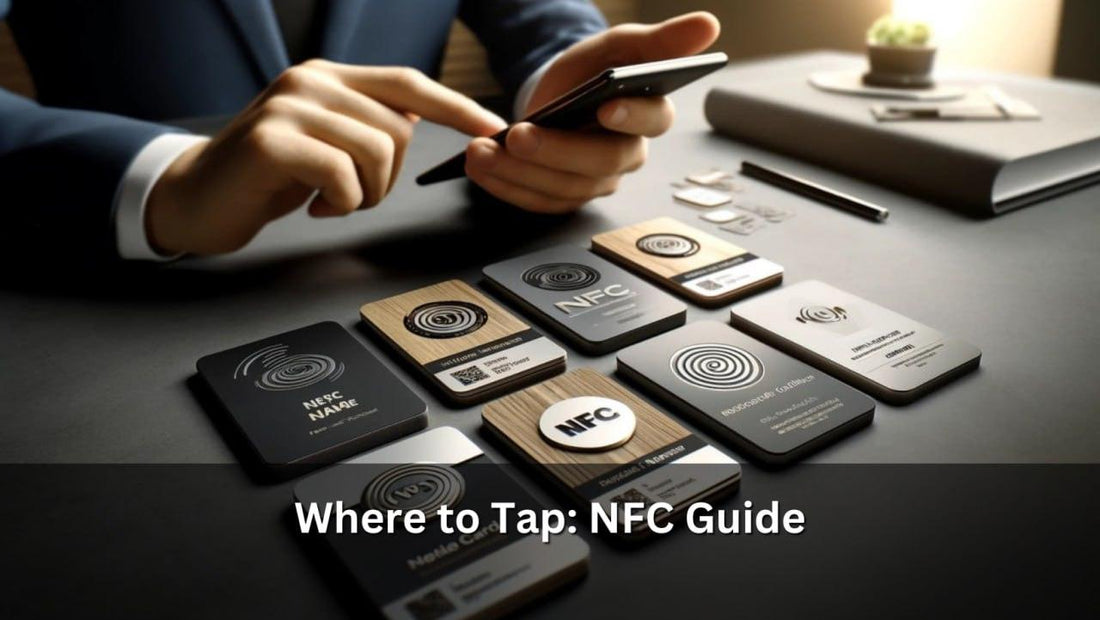
Understanding NFC Business Cards
NFC business cards leverage modern technology across various materials, each suited to different professional aesthetics and practical needs. Here's a structured breakdown:
-
Metal Cards:
- Coated Metal Cards (Hybrid): Front side engraved, back side printed, offering a balance of elegance and functionality. View details
- Pressed Metal Cards (Hybrid): Similar to coated but with a distinct texture due to the pressing process. View details
- Brushed Metal Cards (Hybrid): Printed on both sides, these cards feature a sleek, brushed finish. View details
- Full Metal Cards: Fully metal and engraved on both sides, designed for maximum impact and durability. View details
-
Wooden Cards:
- Engraved Wooden Cards: Offer a rustic and eco-friendly option with detailed laser engraving. View details
- Printed Wooden Cards: Feature vibrant, full-color UV printing on wood, combining natural beauty with modern printing technology. View details
-
PVC Cards:
- Premium UV Printed PVC Cards: Known for their durability and high-quality UV printing, perfect for colorful and detailed designs. View details
This categorized overview helps highlight the unique characteristics and applications of each type of NFC business card, catering to diverse professional needs and preferences.
Technical Specifications of NFC Cards
NFC business cards vary in their technical specifications, particularly regarding tag placement and functionality, depending on the material:
-
Metal Cards:
- Hybrid Metal Cards: These include coated, pressed, and brushed variants. The NFC tag is generally located on the back side to prevent interference from the metal front.
- Full Metal Cards: The NFC tag is also placed on the back, but crucially, it is specifically embedded in a designated area that must be targeted for successful reading. This setup helps optimize signal detection despite the entire card being metal.
- PVC and Wooden Cards: These materials do not interfere with the NFC signals as much, allowing more flexibility in tag placement, often embedded so the card can be tapped from either side.
Preparing Your Device for NFC
To ensure successful communication with NFC business cards, it's crucial to properly set up your device. Here’s a detailed guide to enabling NFC functionality and locating the NFC reader on various devices:
-
Enabling NFC on Android:
- Go to Settings.
- Tap Connected devices or Connection preferences, depending on your Android version.
- Select NFC and toggle it on to activate the feature.
-
Enabling NFC on iPhones (iPhone 10):
- You need to tap on the NFC button to read the card/tag. If you cannot find it, you need to enable it in the settings.



-
Locating the NFC Reader:
- Android Devices: Most Android phones have their NFC readers located on the back of the device, near the top or center. It’s essential to know the exact spot for effective card scanning.
- iPhones: The NFC reader is typically located at the top edge of the device. For models like the iPhone X or later, you'll tap the top edge to the NFC card for scanning.

Understanding these settings and locations is essential for seamless NFC interactions. This preparation ensures that devices are ready to read NFC cards effectively, enhancing the networking experience with quick and effortless data exchange.
Optimal Reading Practices for NFC Cards
Effective use of NFC business cards requires understanding the optimal practices for scanning to ensure reliable data exchange. Here are key strategies to maximize the success of your NFC interactions:
-
Proper Positioning:
- Align your device’s NFC reader directly over the NFC tag on the card. Misalignment can lead to failed scans.
- Hold the device steady for a few seconds to give it time to detect and process the NFC signal.
-
Avoiding Interference:
- Metal Objects: Keep metal objects like keys or coins away from your device and the NFC card during scanning. Metal can disrupt the NFC signals.
- Phone Cases: Thick or metallic phone cases can hinder NFC connectivity. Consider removing the case or using an NFC-friendly case.
-
Environmental Factors:
- Ensure that the NFC card and device are dry and clean. Moisture and dirt can affect the NFC’s ability to transmit data.
- Avoid scanning in areas with strong electromagnetic interference, such as near active microwave ovens or overly crowded wireless signals.
-
Device Orientation:
- Experiment with different orientations of your device relative to the card. Some NFC readers may capture the signal better at certain angles.
By following these guidelines, you can significantly enhance the reliability and speed of data transfer when using NFC business cards, leading to smoother and more effective networking opportunities.
Compatibility and Troubleshooting
NFC technology compatibility varies across devices, particularly with older smartphones. Here are essential troubleshooting tips to resolve common issues with NFC detection:
-
Check NFC Support:
- Verify that your device supports NFC. Older models may lack this feature entirely.
-
Software Updates:
- Ensure your device is updated to the latest operating system version. This can resolve hidden bugs affecting NFC functionality.
-
NFC Activation:
- Double-check that NFC is enabled in your device’s settings. Some devices may have NFC turned off by default.
-
Reboot Device:
- Sometimes, a simple reboot can fix detection issues by refreshing the system processes.
-
Testing with Other NFC Tags:
- Try using other NFC tags to determine if the issue is with the card or your phone’s NFC reader.
By addressing these basic aspects, users can enhance their experience with NFC business cards, ensuring compatibility and minimizing disruptions in their usage.
Alternatives to NFC: QR Codes
QR Codes serve as an excellent fallback for NFC business cards, particularly in scenarios where devices lack NFC capabilities or face reading issues. These codes can be easily printed alongside NFC tags on business cards, ensuring accessibility. Users can simply use their smartphone cameras to scan the QR Code, which will direct them to the same digital content or contact information as the NFC tap would. This dual-feature approach maximizes compatibility across all modern smartphones and provides a seamless alternative for networking, ensuring that no technological barriers hinder professional interactions.
We at NFC Tagify provide all sort of NFC Solutions or you may contact us: Tel. 01600800080, Email: info@nfctagify.com









