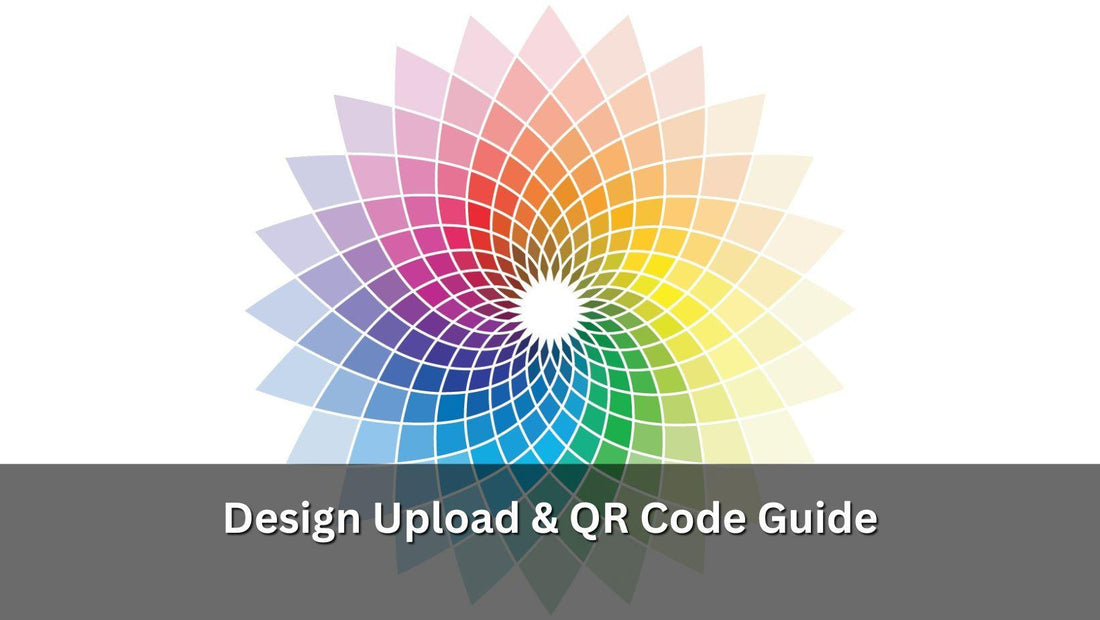After you've placed your order, you will receive an email providing access to a form where you can submit your designs. You can also access the form directly via this link: https://form.jotform.com/240494296298369.
Step-by-Step Guide: Submitting Your NFC Business Card Design
Step 1: Enter your details, including the order number, and ensure all information is accurate. The format of the order number may vary by platform—it might look like "NFC2435" on our e-commerce site, be a longer number with hyphens on Amazon, or a shorter sequence without hyphens on Etsy or eBay. After entering the information, click 'Next'.

Step 2: QR Code Options
a) We can generate a QR code for a profile we'll create and share the details with you via email. Selecting this automatically encodes the card with your profile and completes Step 3, you'll also decide its function:
- It can either open a digital profile we create for you, or
- Direct to a URL you provide.
b) If your design already includes a QR code, or you intend to add it separately, you'll do so in a subsequent step.
c) If you don't want a QR code, simply proceed to the next step.

Step 3: Select what the card will trigger when scanned:
a) Open a link as encoded in the QR code.
b) Open the profile we create for you.
c) Add a specific URL you provide.
d) Leave the action blank if preferred.

Step 4: Upload your design(s) for the card(s). If necessary, add notes and click 'Next'.

Step 5: Acknowledge the obligatory box to confirm that you've finished and click 'Submit'.

Design Specifications General Info:
a) The image size should be approximately 146.7 x 88.6 mm or 1036 x 664 pixels (3.46" x 2.22"), or an equivalent ratio.
b) Accepted file types are JPEG, PNG, JPG, PDF, AI.
c) Please include a bleed margin of 1-2 mm around the edge of the card design to prevent cutting off any sensitive information during printing.
at NFC Tagify provide all sort of NFC Solutions or you may contact us: Tel. 01600800080, Email: info@nfctagify.com